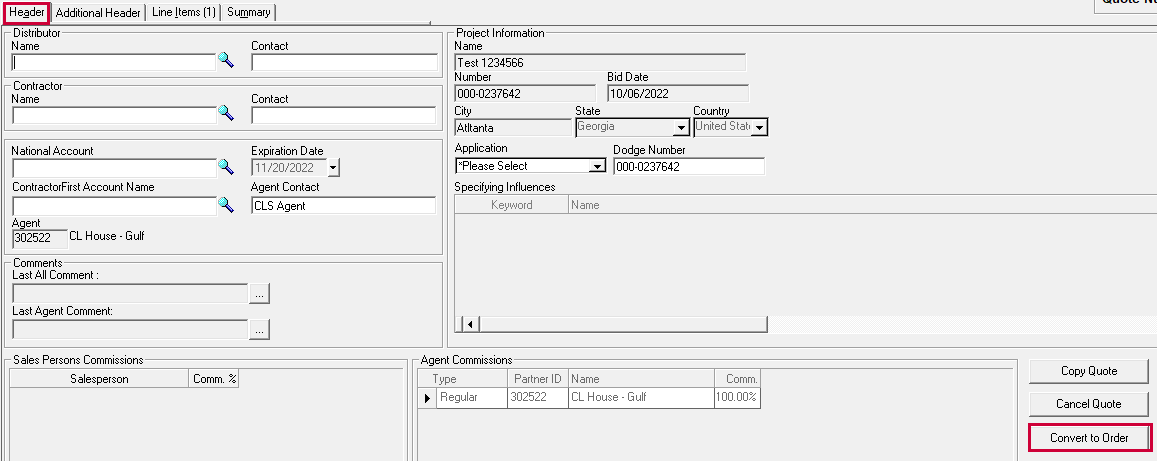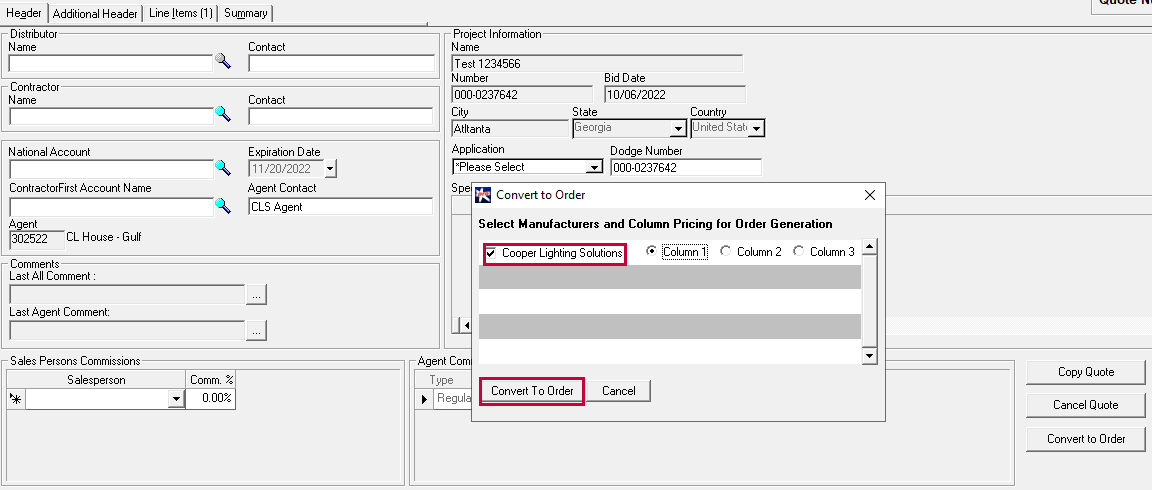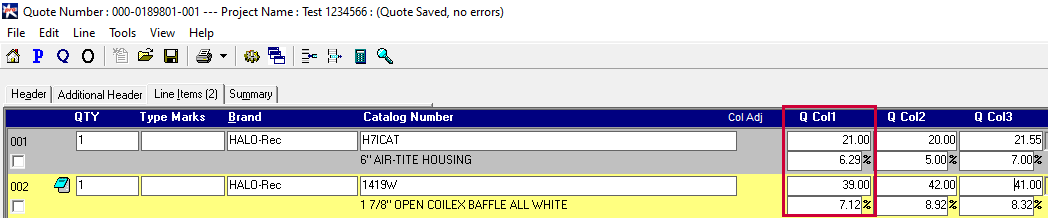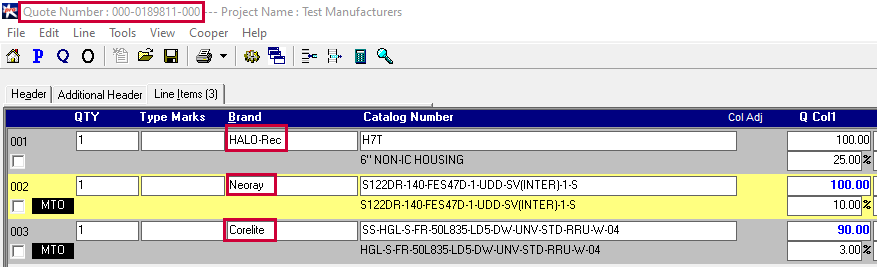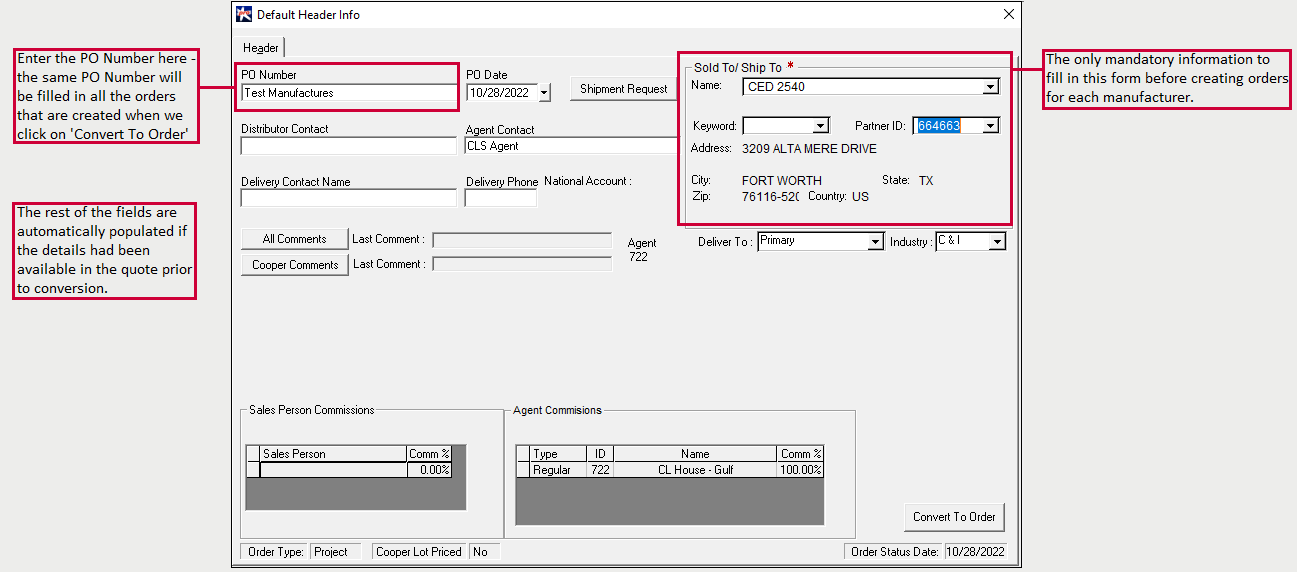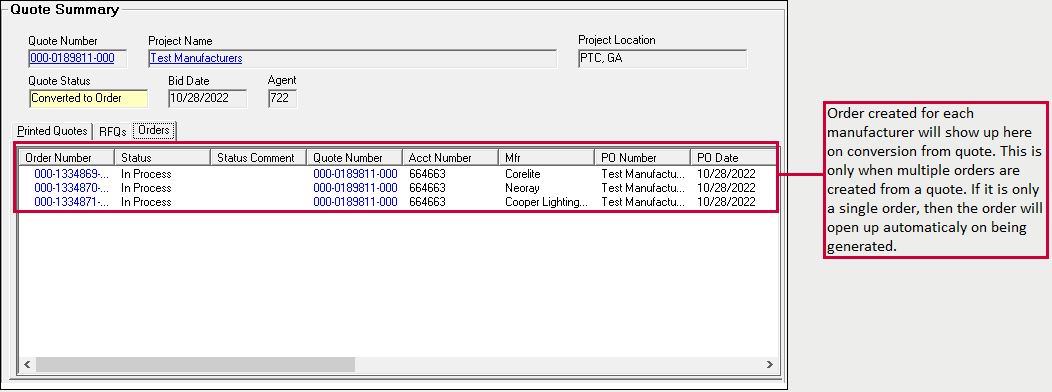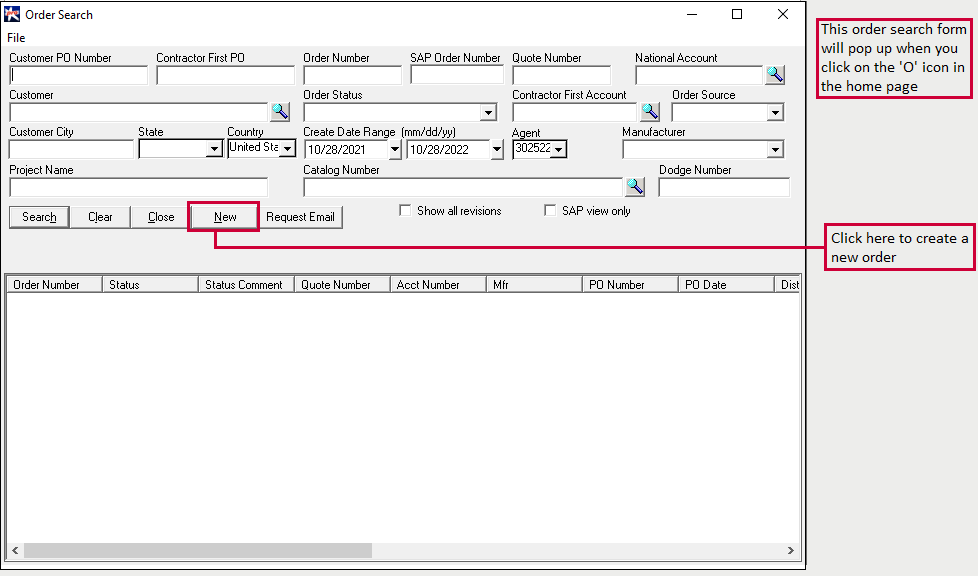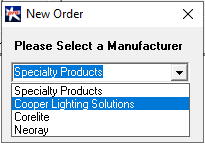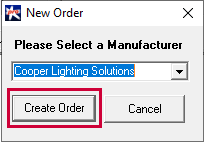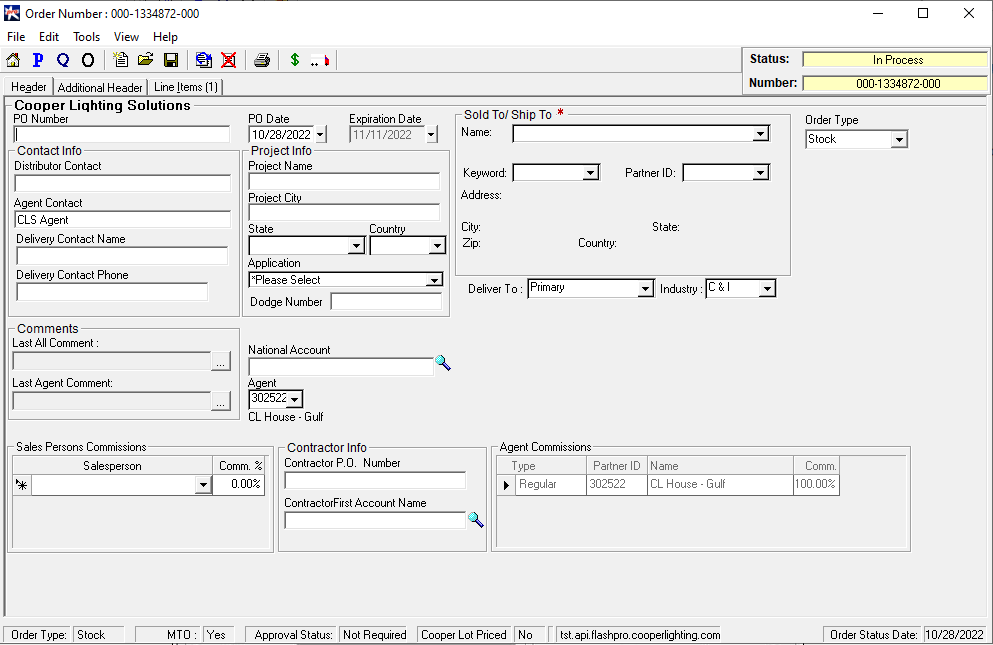Creating an Order
There are three ways to create an order:
- Creating an order from a Project
- Creating an order that is not linked to a project (aka Stock Order)
- Creating an order from P & A
This section covers only the first two ways to create an order.
Creating an order from a Project/Quote
Step 1: Open the project which you want to convert into an order. Open the quote linked to it.
Step 2: In the quote header, click on the 'Convert to Order' button.
Step 3: Select the Order Manufacturer and click on 'Convert to Order'.
Key Points:
Since Projects and quotes have three pricing columns and Order has only one, you have to pick up a Pricing Column from the quote you want to
carry into an order.
For example, from the below quote you may choose to move prices from Q col 1 to your new order .i.e the two lines in the below quote will
display 21 and 39 in the associated order respectively.
Keep in mind that you may choose either col 1 OR col 2 OR col 3. You cannot pick the unit price for one line from col 1 and another from col
2.
We also need to select the manufacturers for which we want to place the order while converting a quote. Essentially, if the quote has
products that belong to more than one type of manufacturer, we will have to create more than one order.
In the below example, the quote contains a mix of Neoray, Corelite and Cooper Lighting Products. So when you convert the quote, you would have
three different orders to place: one for Neoray, one for Corelite and one for the Core Products.
Quote with products from more than one manufacturer:
On converting Quote to Order, we get option to choose one or more manufacturers. If we want to order all three products from the above quote, we
will have to choose all three manufacturers.
When we click on 'Convert to Order', we get a pop up where we have to enter the detail header info i.e. header information that will be applied to
all three orders that will be generated. Only the Sold to/Ship to field is mandatory.
When we click on 'Convert to Order', we see all three orders appear on the Quote summary in the home page.
You can click on any one of the orders, and you will see the Manufacturer name in the Order Header
Creating an Order directly without creating Projects and Quotes (Stock Orders):
This is similar to the creating a Project:
Step 1: Go back to the homepage function and click on the 'O' icon.
Step 2: The Order search box opens, and you can click on 'New'.
Step 3: You get a pop up to select the Order Manufacturer. Then click on 'Create Order'.
A new order comes up. Fill in the following details:
- If you are logged in as a Cooper user, you will have to pick an agent from the agent drop down. If you have used the agent login, your
agent ID will already be set. However, as an agent you might be able to select a different agent if, and only if, that agent is linked to your
agent ID.
- Fill in the 'Sold To/Ship To' field.
- Enter the Order PO Number
New Order Form
From here, you can now submit the order.